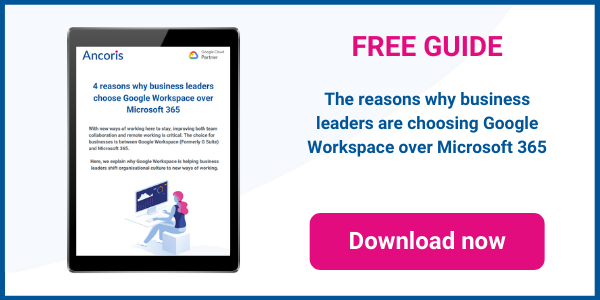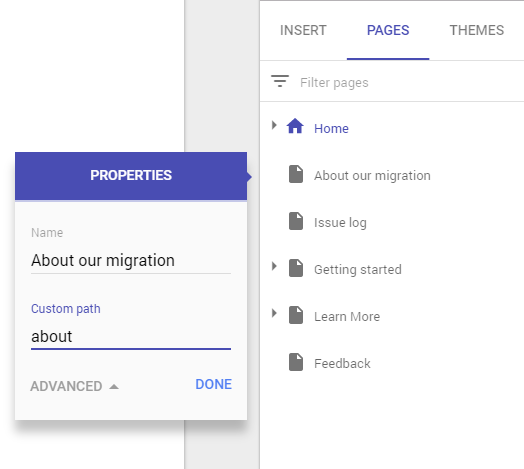
There are some new updates to Google Drive this month, including an update for Team Drive, plus some more useful updates to new Google Sites. Hangouts Chat is also now available to all Google Workspace users.
Team Drive
You can now email all members of a Team Drive from within the Team Drive or from an open document shared in the Team Drive.
Watch our how-to video to find out more about emailing Team Drive members:
Hangouts Chat
The new Hangouts Chat application is now available as a core service in Google Workspace. Hangouts Chat can be used to chat directly with members of your organisation, to to create persistent chat rooms that people can view and contribute to in their own time.
What our how-to video to find out more about Hangouts Chat:
Important: Hangouts Chat is currently only available for conversations and chat room collaboration with people within your organisation - it’s not currently possible to include external contacts in Chat.
Google Sites
By default, the URL of a page within a Google Site will end with the name of the page, which can be relatively long if the page title is long. If you had a page named Migrating from Outlook 2016 to Gmail, for example, the URL of that page would end /migrating-from-outlook-2016-to-gmail.
You can shorten the URL of a page without changing the page name e.g. using the above example, the URL could be shortened to /outlook to make the page easier to find directly using the URL.
To change the URL of a page:
- Click on the three dots to the right of a page name in the Pages pane of the site
- Choose Properties
- Click on Advanced
- Set the Custom path of the page as required
- Click on Done
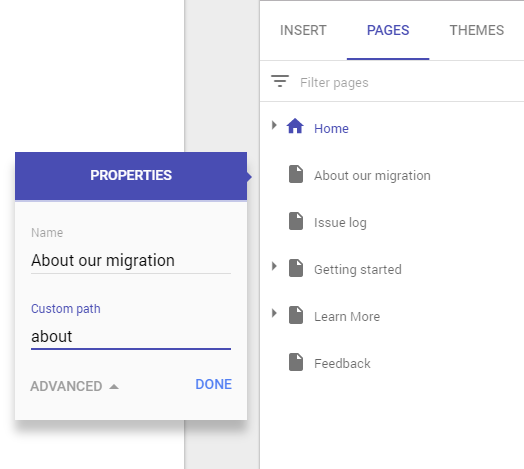
If you are making changes to a Google Site that contains a large number of pages, you can filter the list of pages in the Pages pane to show only those that you need to change.
Click in the Filter Pages box at the top of the Pages pane to type any part of the name of the page you wish to edit. Only pages containing that text in their name will be displayed.
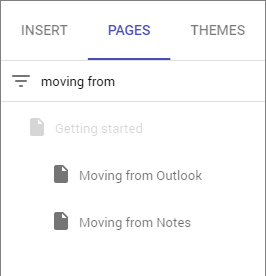
Google Drive
Google Drive can be used to store much more than just Google Docs, Sheets and Slides. You can store other file types in Drive including Microsoft Office and PDF files, and you can now collaborate on these files without the need to convert them to Google documents first.
Watch our how-to video to find out more about adding comments and actions to non-Google files in Google Drive:
To learn more about Google Workspace or to speak with one of our Google Workspace experts, please click here.